Promotional emails from different websites take up most of your storage space and are indeed a headache. Such an insane amount of emails makes it difficult to find the important ones. In this article, we will show the most effective way to clean up promotional emails as well as other emails that you don’t require. We recommend taking the help of a tool specifically designed for this purpose of cleaning such types of emails: the Clean Email tool.
To clean up junk emails and avoid further such stuff reaching your inbox, 5 steps are needed:
Table of Contents
Step 1: Bulk Promotional Emails
To clean up promotional Emails, Select all those emails you don’t need, and once selected, delete them. While Gmail and other email service providers don’t typically provide an option for bulk selection, so one has to do it manually, one by one. But here comes the magic of Clean Email Tool!
In Clean Email, the emails are grouped, giving you the option for bulk selection. With the tool, you will be able to choose all the promotional emails that shall be grouped together with just a click! Then hit “clean.”
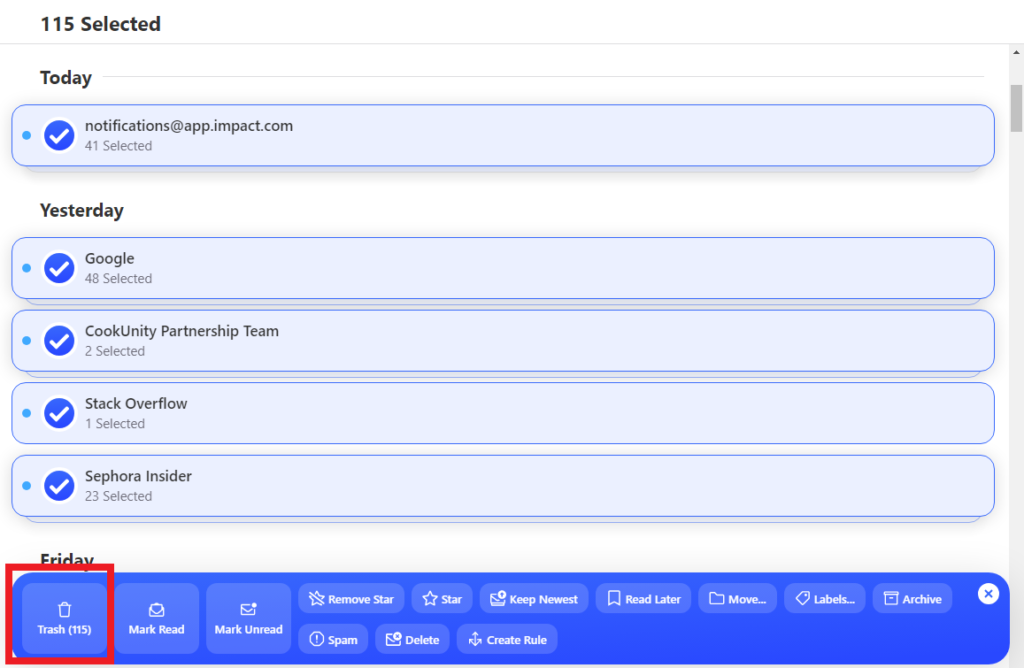
Step 2: Unsubscribe from All Promotional Emails
Since you have cleaned most of the promotional emails, you need to stop further promotional emails from landing in your inbox. Most of the time, promotional emails do have an unsubscribe button or text. You simply hit unsubscribe and get rid of the emails coming from that particular address. in this way you can clean up promotional emails
But what if the promotional email doesn’t have an unsubscribe button? By using Clean Email, you can unsubscribe the sender even if the promotional email doesn’t have the unsubscribe button!
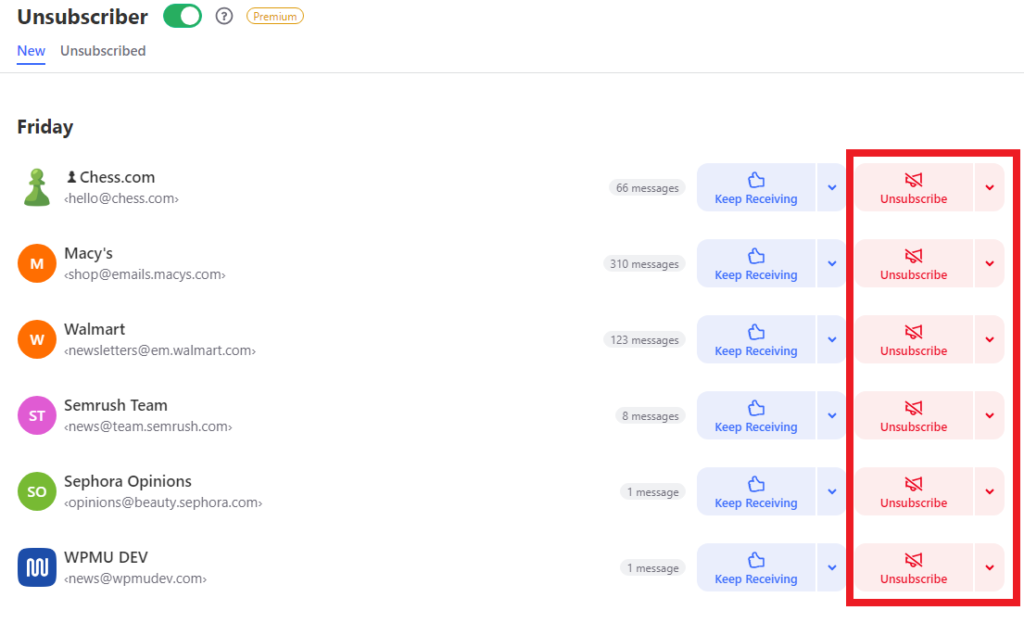
Step 3: Keep Your Cleaned Inbox
Some unwanted emails from new senders can still come to your inbox and make it clutter again! You may need to do the whole process over and over again regularly, which is of course time-consuming and boring. But what if this process could be automated?
Clean Email has a feature called Auto Clean. With Auto Clean, you can automate the process much more easily.
For example, you can set a rule in your Clean Email account: mark all emails as spam coming from a particular sender’s name. If you want to mark some senders as important, you can also do that with the help of Clean Email!
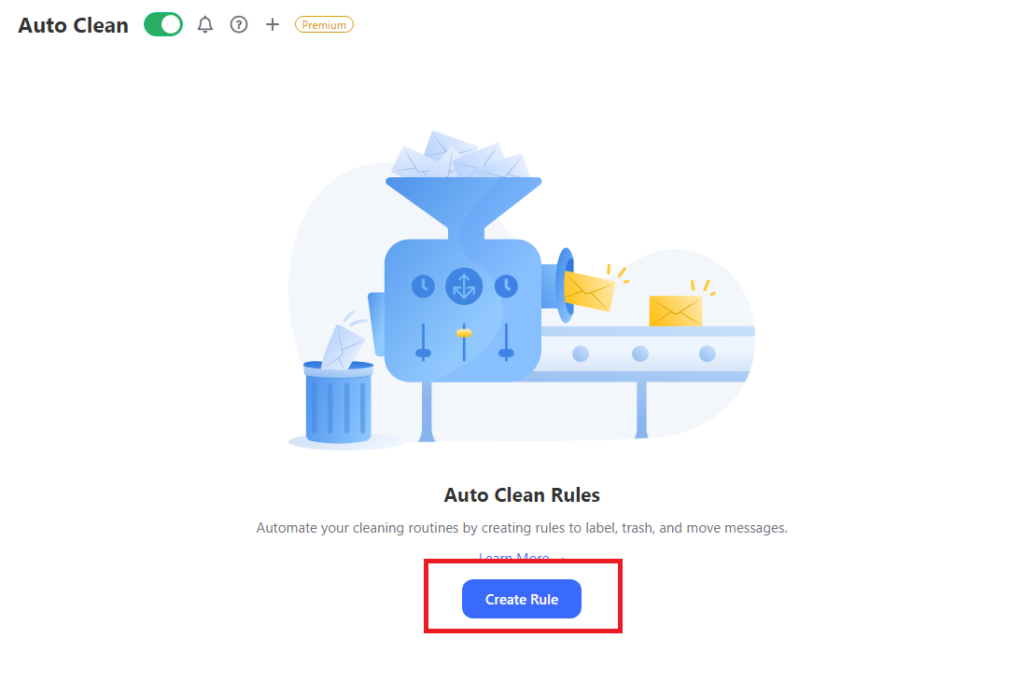
Step 4: Block/Mute Emails from a Specific Email Address
This step is different from unsubscribing from newsletters. You might receive emails from a sender you don’t want. In Gmail, you can report the sender as spam or you can mute them directly by clicking on the three dots next to the email. You can also block the sender by opening the email. But what if there was a dedicated section highlighting all senders?
In Clean Email, there is a specific section that contains the names of all the senders. You can scroll through and check for the senders you don’t want. Then you can either block the sender or mute them. By muting, the emails from the senders will still reach your inbox but will be marked as read automatically.
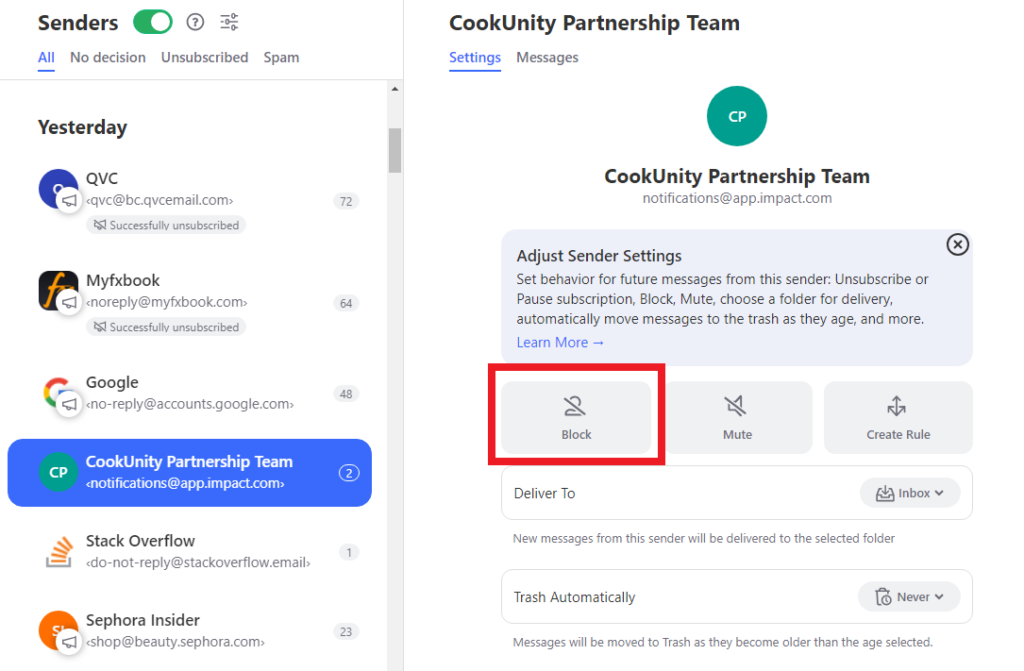
Step 5: Stop spam emails permanently
Sometimes, in Gmail or in other email service providers, even if you report an email as spam, it doesn’t always work as it should.
On the other hand, Clean Email has a feature called Screener. By activating Screener, you will never receive any emails from the sender ever again in the future (until you allow them yourself, of course).
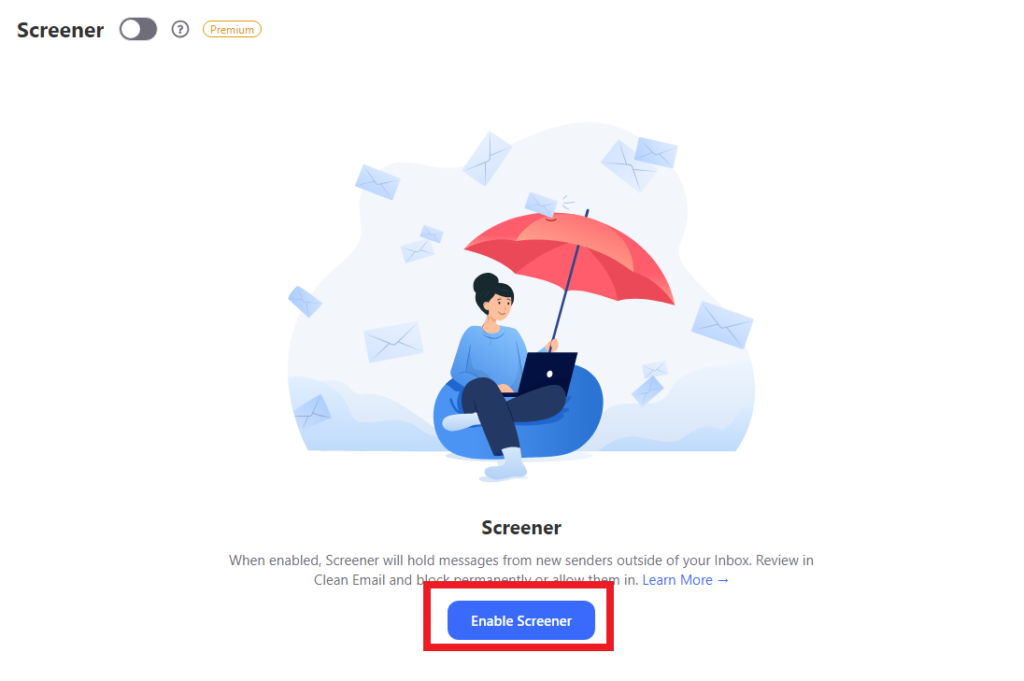
Conclusion
While the methods to clean up promotional emails discussed for Gmail, Yahoo, Outlook, GMX, AOL, etc., do work, they aren’t simplified for a normal user. Here, we would recommend the Clean Email tool. The app is aimed at users who have to deal day in and day out with the problem of having an overwhelming number of promotional, junk, and spam emails.
In case you are looking for the Clean Email tool, you can obtain the same from the link below:

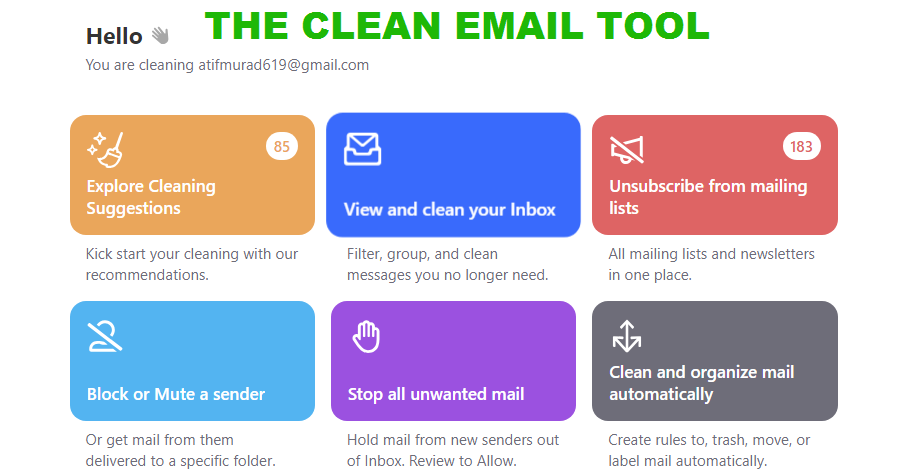
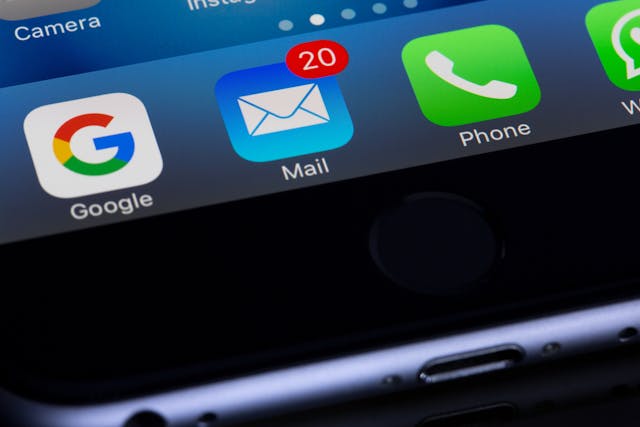
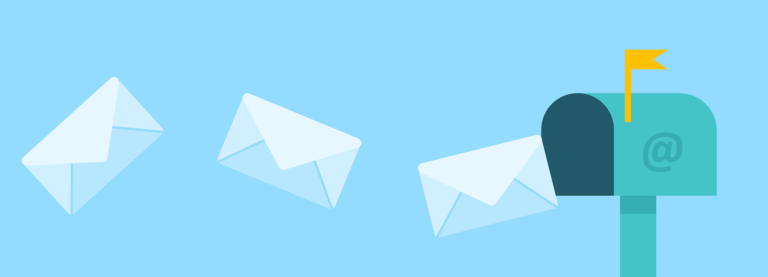
Pingback: Pronto Email: Protect your privacy with Proton Email